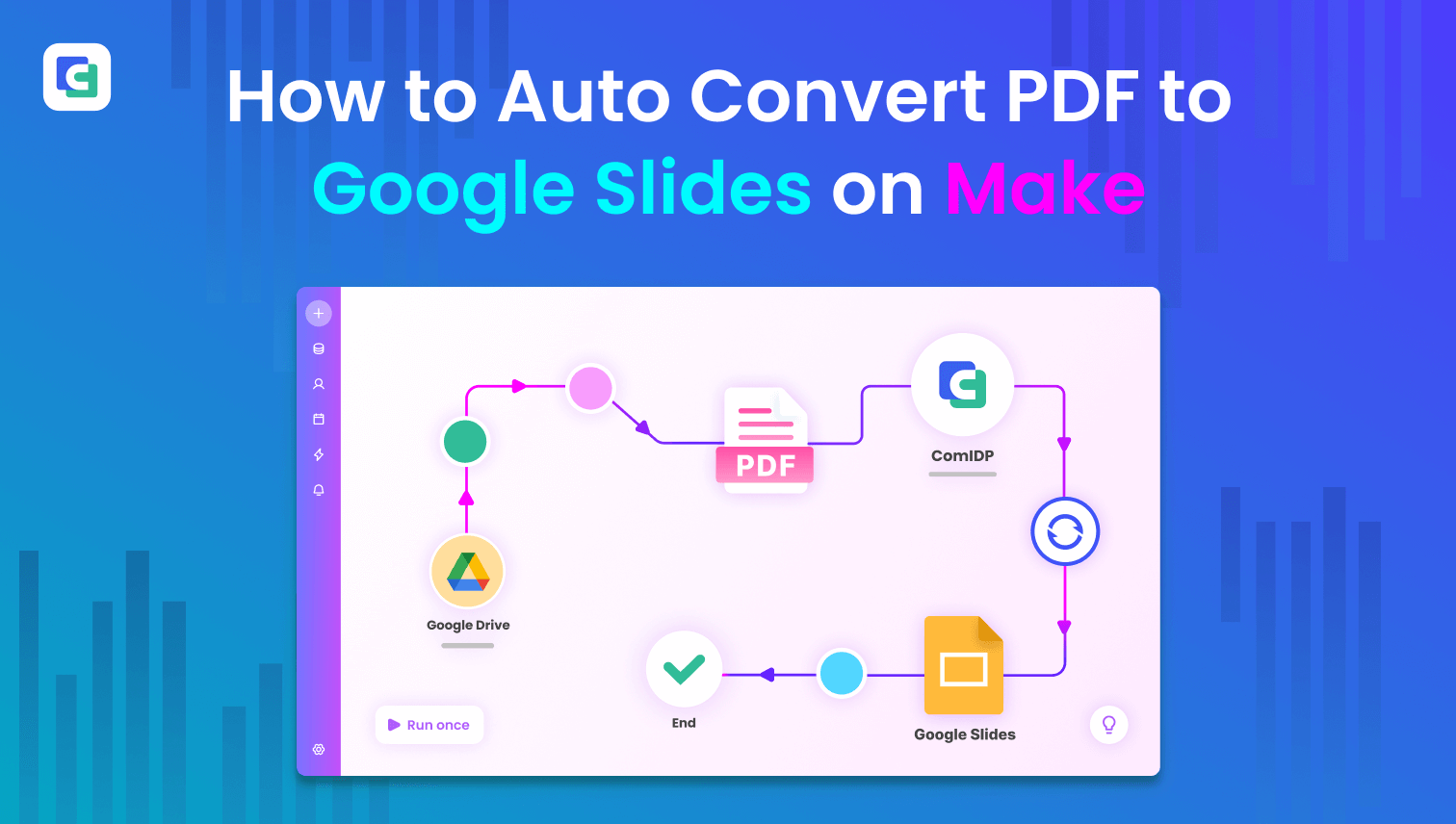
How to convert PDF to Google Slides? Actually, Google does not provide a direct feature for converting PDF files to Google Slides. However, you can convert your PDF to PPT (PowerPoint) and upload the PPT file to Google Drive. The PPT will be opened, stored, shared, and collaborated on as Google Slides.
If you need to convert PDF to Google Slides regularly, the best solution is to auto convert PDF to Google Slides with Make automatic workflow. This method ensures efficient, error-free, and automated processing, saving you time and effort.
This is the whole workflow about how to convert a PDF to Google Slides. We also provide guides to convert PDF to Google Sheets and convert PDF to Google Docs, click and see details.

Step 1: Requirements of Converting PDF to Google Slides with Make
To create your automated PDF to Google Slides workflow using Make, you will need:
-
A Make.com account for workflow automation: It’s a platform gathering kinds of Apps and allows you connect to any apps you want to create automatic workflow.
-
A Google Drive account to store and manage the converted Google Slides.
-
A ComPDF API account for free licenses to use ComPDF and ComIDP features, including converting PDF to PPT.
-
The PDF file you want to convert into Google Slides. We will convert the PDFs stored in Google Drive, and you can convert the PDF files which are from anywhere.
Step 2: Start Scenarios to Convert PDF to Google Slides Automatically
Sign in to your Make.com account and go to the Scenarios section. Click "Create a new scenario"

Step 3: Connect Google Drive and ComPDF for PDF to Google Slide Conversion
Add and Connect Google Drive:
-
Search for and add the Download a File of Google Drive.
-
Then, connect to your company’s Google Drive by following the instructions on Make.
-
Next, choose the PDF file to upload.
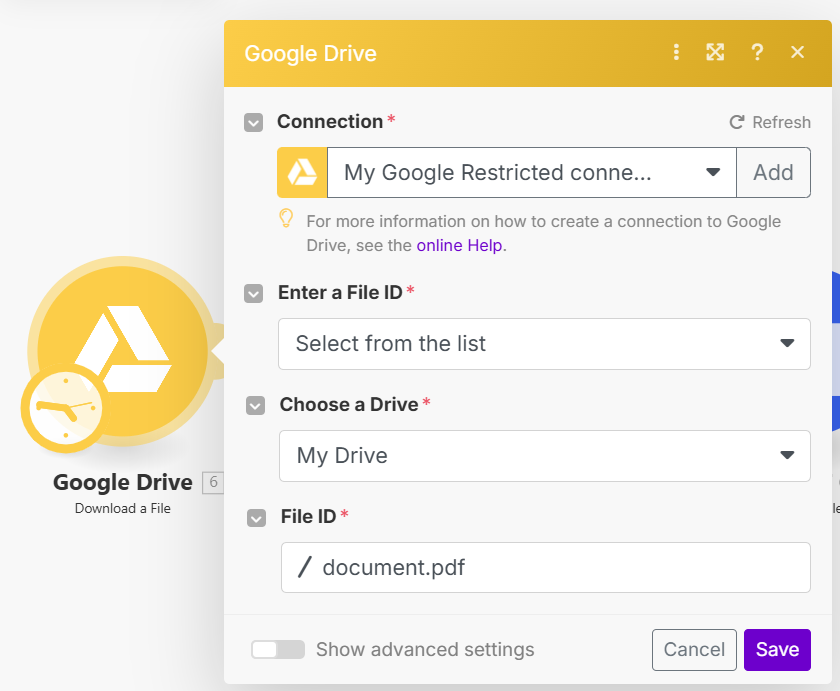
Add and Connect the product of ComPDF - ComPDFKit PDF Converter:
-
Click + to add the module PDF to PPT - Create a Task of ComPDFKit PDF Converter. Then, follow the next step to connect ComPDFKit PDF Converter with the ComPDF free license:
Step 4: Copy and Paste ComPDF Free License
Sign in to your ComPDF account and go to API Keys. Click to copy the Public Key and Secret Key as shown below.

Go back to the scenario you are building, and click on ComPDFKit PDF Converter - Create a Task. Paste the ComPDF keys to the following pop-up window.

Step 5: Add and Set Modules for the PDF to Google Slides Automation Workflow
1. Add and set the module ComPDFKit PDF Converter - Upload a File to upload the PDFs you downloaded from Google Drive.

-
Add and set the module ComPDFKit PDF Converter - Start a Task to start the PDF to Google Slides conversion task.

-
Add the module Flow Control - Repeater to repeatedly execute the next module.

-
Add and set the module Get the File Information of ComPDFKit PDF Converter.

-
Add module Router. Then, add and set the module Tools - Sleep and Http - Get a file:

-
Set the filter of Tools - Sleep. If the conversion result file has not been generated, it will wait a few seconds and repeat retrieving the file information.

-
Set the filter of HTTP - Get a file. If the URL of the converted PowerPoint result file exists, a PPT file URL will be returned.
-
Upload Converted PPT Files to Google Drive and they will be stored and used as Google Slides.

-
Add and Set module Stop - Parse JSON.

-
Add and Set module Error Handler - Commit to end the PDFs to Google Slides conversion workflow.

Step 6: Test the Automated PDF to Google Slides Conversion Workflow
Run the scenario to see if the PDF has been converted successfully. If you encounter any issues, you can contact the ComPDF team. We will try our best to solve the problems when you use ComPDF products.

More Ways to Convert PDF to Google Slides
Besides the guides above, the following two methods can also convert PDF to Google Slides:
-
Method 1: Convert the PDF to images and import the images into Google Slides.
-
Method 2: Use ComPDF to extract content from PDF and leverage AI tools to create a ppt, then upload it to Google Drive.
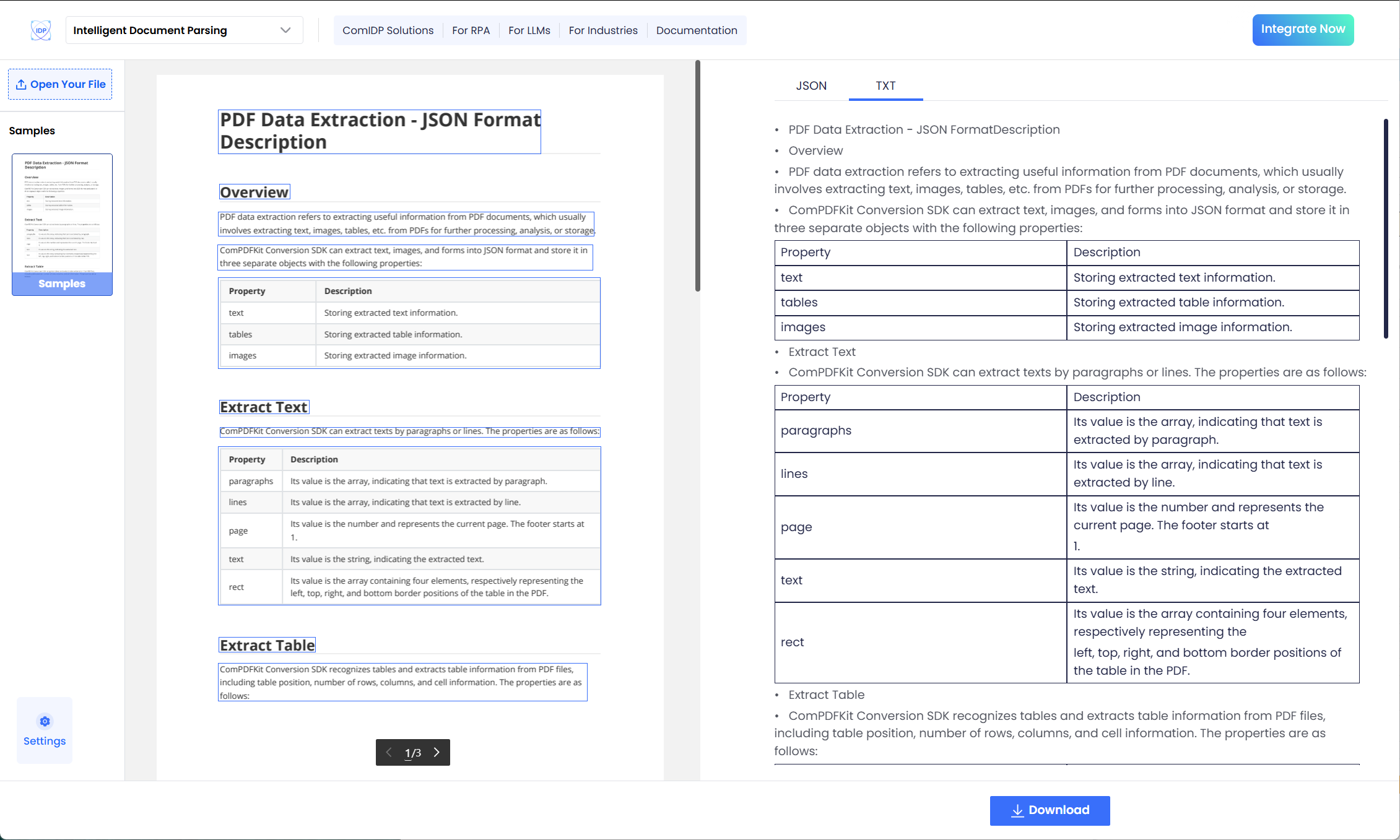
Conclusion
Choose the proper method to convert your PDFs to Google Slides. If you need to split, merge, extract data, or convert PDFs in your automation workflow, ComPDF low-code solution can meet all your needs.