Aside from text, tables, and images, PDFs usually contain page elements like headers, footers, page numbers, margins, spacing, annotations, etc. When converting PDF to Word, these elements, even headers, disappear in the PDF-converted Word. Even if the headers appear at the top of each page, they may show as plain text instead of being properly recognized as headers in the document’s structure—leading to an incomplete layout and disrupted formatting. In this article, we’ll tell you why and how to keep header, footer, and other hard-to-preserved elements in PDF to Word conversion.
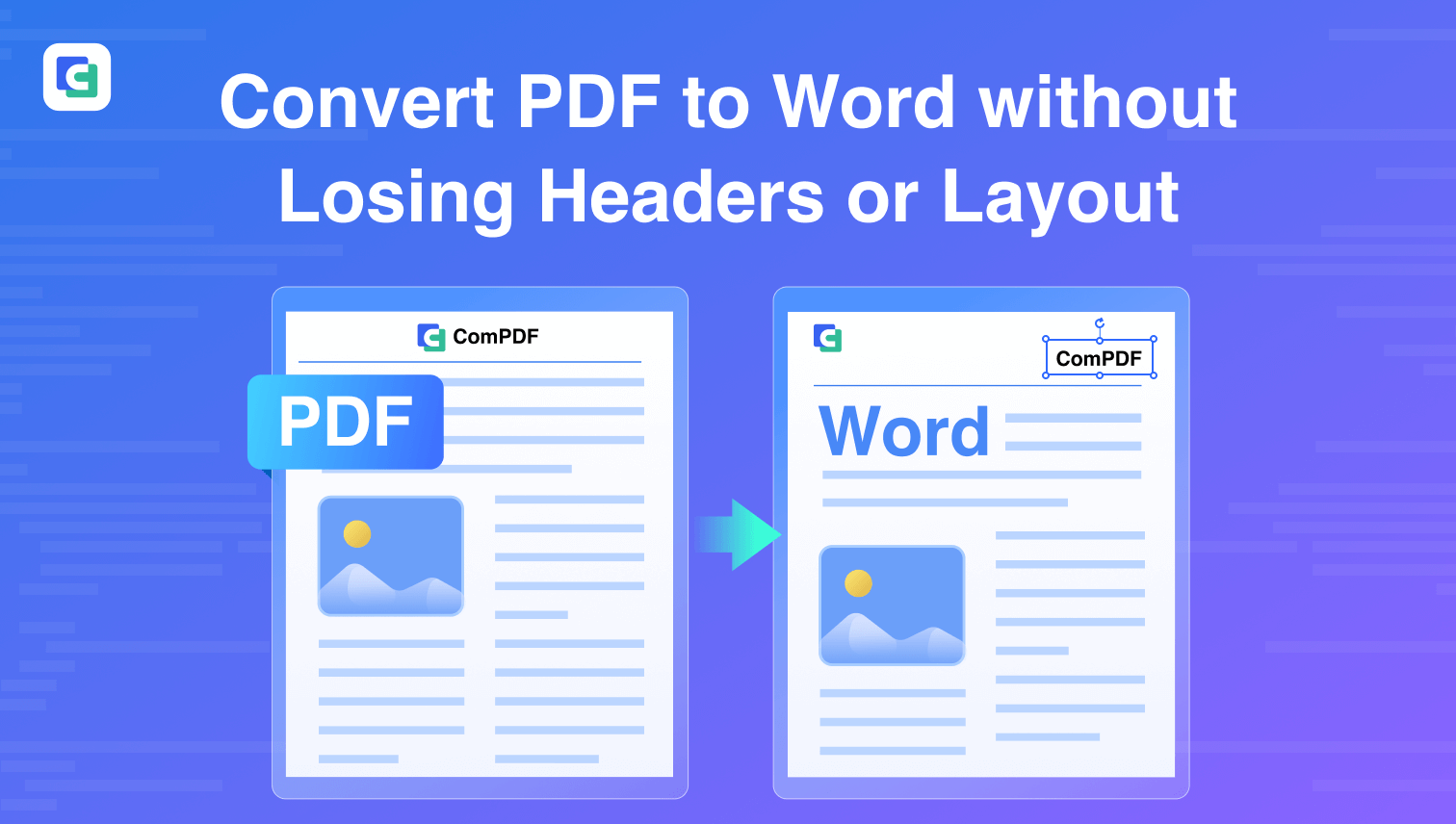
What Causes PDF Elements to Be Lost During Conversion
The loss of page elements like headers and footers during PDF to Word conversion stems from the fundamental differences between these two formats and the conversion technical limitations.
Fundamental Differences between PDF and Word
PDF (Portable Document Format) is designed as a fixed-layout format, meaning the position of every element on a page is explicitly defined and remains consistent across different viewing platforms. Word (DOCX), on the other hand, is a flow-based format. Its content reflows dynamically based on screen size, font, and other factors.
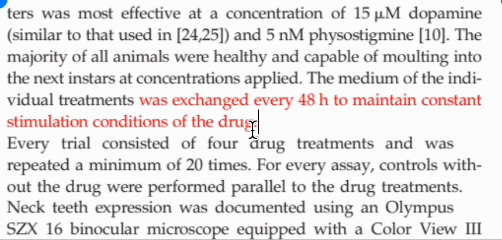

Fixed Layout Reflowable Layout
This inherent difference makes it challenging for converters to accurately translate the absolute positioning of PDF elements into the relative structure of a Word document.
Technical Limitations of PDF to Word Converters
Many PDF to Word converters are limited by technical shortcomings that prevent them from handling complex page elements like headers and footers. These tools often flatten headers and footers into body text, ignore spacing, annotations, and margins, or even remove them entirely. The result? A Word document may be editable but lacks the clean, professional formatting of the original PDF.
Additionally, many converters fail to properly recognize and separate layout modules, such as headers from the main content. Low-level layout detection technology treats every line as equal—leading to misplaced elements or duplicated content.
How to Convert PDF to Word without Losing Elements
The key to preserving headers, footers, and other layout elements lies in using a sophisticated PDF conversion tool.
ComPDFKit Conversion SDK V3.0 is designed for developers to create such a PDF converter, which is engineered with AI layout analysis to recognize 30+ elements, retaining the integrity of your document's structure and visual presentation.
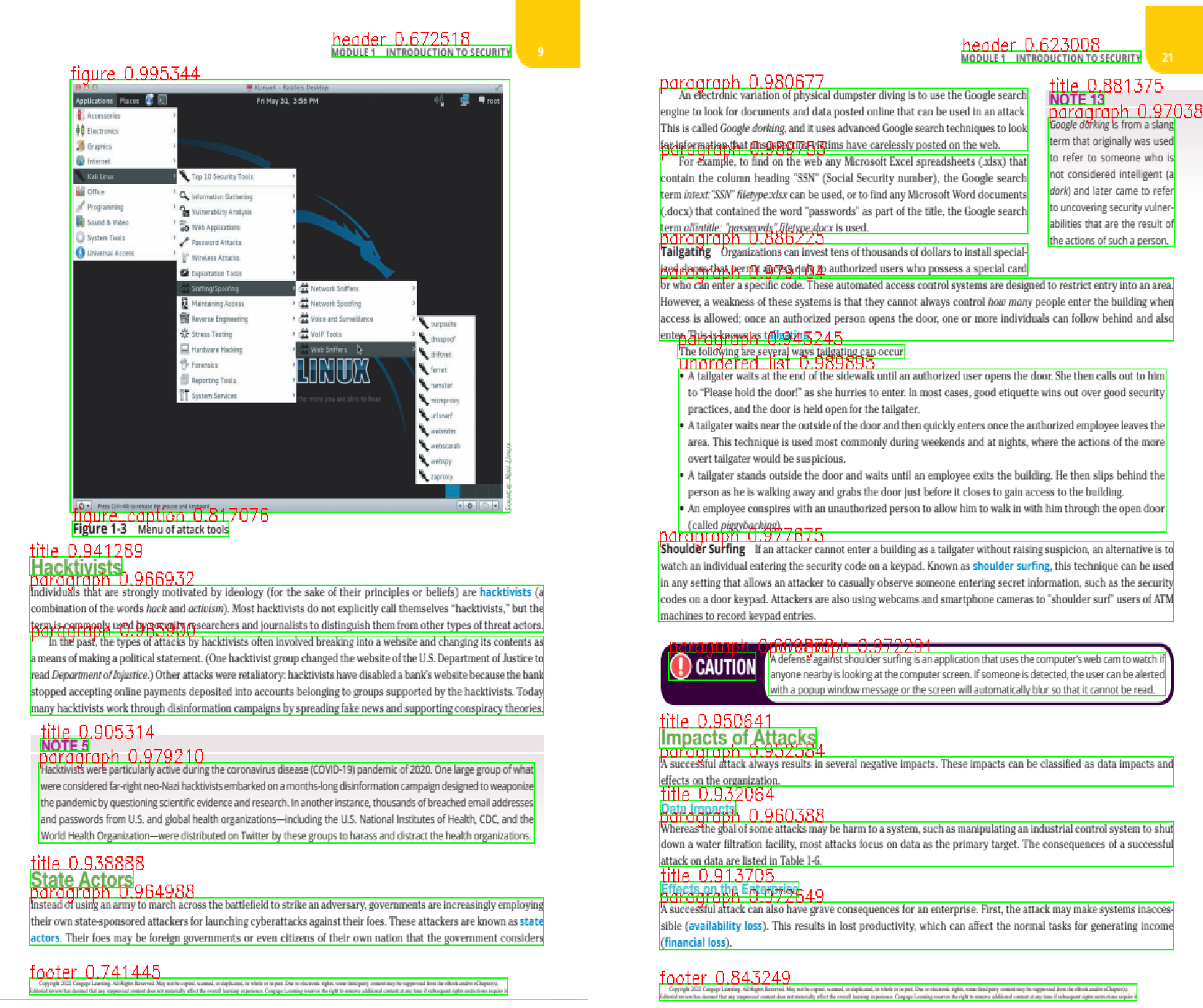
Follow the guide below to integrate ComPDFKit Conversion SDK into your project, enabling your users to convert PDF to Word without losing headers, footers, and other page elements.
Step 1: Create a new Windows project.
Step 2: Contact sales to get ComPDFKit Conversion SDK package and add it to your project.
Step 3: Apply the license provided from our sales.
Step 4: Convert PDF to Word in C#
string inputFilePath = "***";
string outputFolderPath = "***";
string outputFileName = "***";
CPDFConverterWord converter = CPDFConvertFactroy.CreateConverter(CPDFConvertType.CPDFConvertTypeWord,inputFilePath) as CPDFConverterWord;
CPDFConvertWordOptions wordOptions = new CPDFConvertWordOptions();
wordOptions.IsAllowOCR = false;
wordOptions.IsContainAnnotations = true;
wordOptions.IsContainImages = true;
wordOptions.LayoutOpts = LayoutOptions.RetainPageLayout;
int pageCount = converter.GetPagesCount();
int[] pageArray = new int[pageCount];
for (int i = 0; i < pageArray.Length; i++)
{
pageArray[i] = i + 1;
}
ConvertError error = ConvertError.ERR_UNKNOWN;
converter.Convert(outputFolderPath, ref outputFileName, wordOptions, pageArray, ref error, getPorgress);
Why Page Elements Like Headers and Footers Matter
Headers, footers, page numbers, and other layout elements do more than just fill space—they help define the structure, meaning, and professionalism of a document. Across different industries, these elements are often essential for clarity, compliance, and communication.
In the legal field, contracts and agreements rely on headers for version tracking and footers for disclaimers or legal references. In finance, invoices and statements include payment details, invoice numbers, and legal notes in page elements—essential for proper recordkeeping and client communication.
Losing these seemingly small elements can disrupt the flow, make documents look unprofessional, and even compromise important information. They are integral to a document's structure and meaning.
Conclusion
To preserve the full structure and visual integrity of the original document when converting PDF to Word, headers, footers, margins, and other layout elements carry important roles. However, many basic PDF converters make headers disappear in PDF-converted Word.
But with a powerful tool like ComPDFKit Conversion SDK V3.0, developers can ensure these critical elements are retained accurately, thanks to its AI-driven layout analysis and support for over 30 structural elements.
Contact us to get the solution to keep your documents complete, clean, and presentation-ready—just like the original.