OCR
Overview
OCR (Optical Character Recognition) is the process of converting images of typed, handwritten, or printed text into machine-encoded text.
OCR is commonly used for text recognition and extraction from the following types of documents:
- Non-editable scanned PDF files
- Photographs of documents.
- Scene photos such as advertising layouts, signboards, etc.
- Identification cards, passports, vehicle license plates, and other official plates.
- Invoices, bills, receipts, and other financial documents.
The following features support OCR:
- PDF to Word
- PDF to Excel
- PDF to PPT
- PDF to HTML
- PDF to RTF
- PDF to TXT
- PDF to CSV
- PDF to searchable PDF
- Extract PDF to JSON
- Extract PDF to Markdown
OCR Language Support of ComPDFKit Conversion SDK:
| Script / Notes | Language (Native) | Language (In English) |
|---|---|---|
| Latn; American | English | English |
| Latn; Canadian | Français canadien | French |
| Hans/Hant | 中文简体 | Chinese (Simplified) |
| Hans/Hant | 中文繁体 | Chinese (Traditional) |
| Jpan | 日本語 | Japanese |
| Kore | 한국어 | Korean |
| Latn | Deutsch | German |
| Latn | Српски (латиница) | Serbian (latin) |
| Latn | Occitan, lenga d'òc, provençal | Occitan |
| Latn | Dansk | Danish |
| Latn | Italiano | Italian |
| Latn; European | Español | Spanish |
| Latn; European | Português (Portugal) | Portuguese |
| Latn | Te reo Māori | Maori |
| Latn | Bahasa Melayu | Malay |
| Latn | Malti | Maltese |
| Latn | Nederlands | Dutch |
| Latn; Bokmål | Norsk | Norwegian |
| Latn | Polski | Polish |
| Latn | Română | Romanian |
| Latn | Slovenčina | Slovak |
| Latn | Slovenščina | Slovenian |
| Latn | shqip | Albanian |
| Latn | Svenska | Swedish |
| Latn | Swahili | Swahili |
| Latn | Wikang Tagalog | Tagalog |
| Latn | Türkçe | Turkish |
| Latn | oʻzbekcha | Uzbek |
| Latn | Tiếng Việt | Vietnamese |
| Latn | Afrikaans | Afrikaans |
| Latn | Azərbaycan | Azerbaijani |
| Latn | Bosanski | Bosnian |
| Latn | Čeština | Czech |
| Latn | Cymraeg | Welsh |
| Latn | Eesti keel | Estonian |
| Latn | Gaeilge | Irish |
| Latn | Hrvatski | Croatian |
| Latn | Magyar | Hungarian |
| Latn | Bahasa Indonesia | Indonesian |
| Latn | Íslenska | Icelandic |
| Latn | Kurdî | Kurdish |
| Latn | Lietuvių | Lithuanian |
| Latn | Latviešu | Latvian |
Convert images to other document formats
The OCR function also supports converting input images into Word, Excel, PPT, HTML, CSV, RTF, TXT, Json and other formats. This sample demonstrates how to use the ComPDFKit OCR function to convert image files to DOCX file.
c#
// Set the OCR model path and language.
string modelPath = "***";
LibraryManager.SetDocumentAIModel(modelPath, OCRLanguage.e_English);
// Supports jpg, jpeg, png, bmp, tiff formats
string inputFilePath = "***";
string password = "***";
string outputFileName = "***";
WordOptions wordOptions = new WordOptions();
wordOptions.ContainImage = true;
wordOptions.ContainAnnotation = true;
wordOptions.EnableAiLayout = true;
// Enable OCR option.
wordOptions.EnableOCR = true;
ErrorCode error = CPDFConversion.StartPDFToWord(inputFilePath, password, outputFileName, wordOptions);Notice
- The quality of OCR results is related to the quality of the input image. If the input image resolution is lower, then the quality of the OCR results will also be affected. A good way is that the more pixels in the glyph, the better. If the glyph bounding box is smaller than 20x20 pixels, the OCR quality will begin to decline exponentially. The ideal image is a grayscale image with a resolution of around 300 DPI.
- When performing OCR recognition, you need to pay attention to setting the OCR language and ensure that the selected OCR language is consistent with the language of the PDF document to obtain the best OCR conversion quality.
- The OCR function currently does not support operating systems lower than Windows 10.
Integrate the Library of OCR
- Include the files "DocumentAI.dll", "fastdeploy.dll", "yaml-cpp.dll", "onnxruntime.dll", "onnxruntime_providers_shared.dll", and "paddle2onnx.dll" from the "x64" folder into your project, and set their Copy to Output Directory property to Copy if newer.
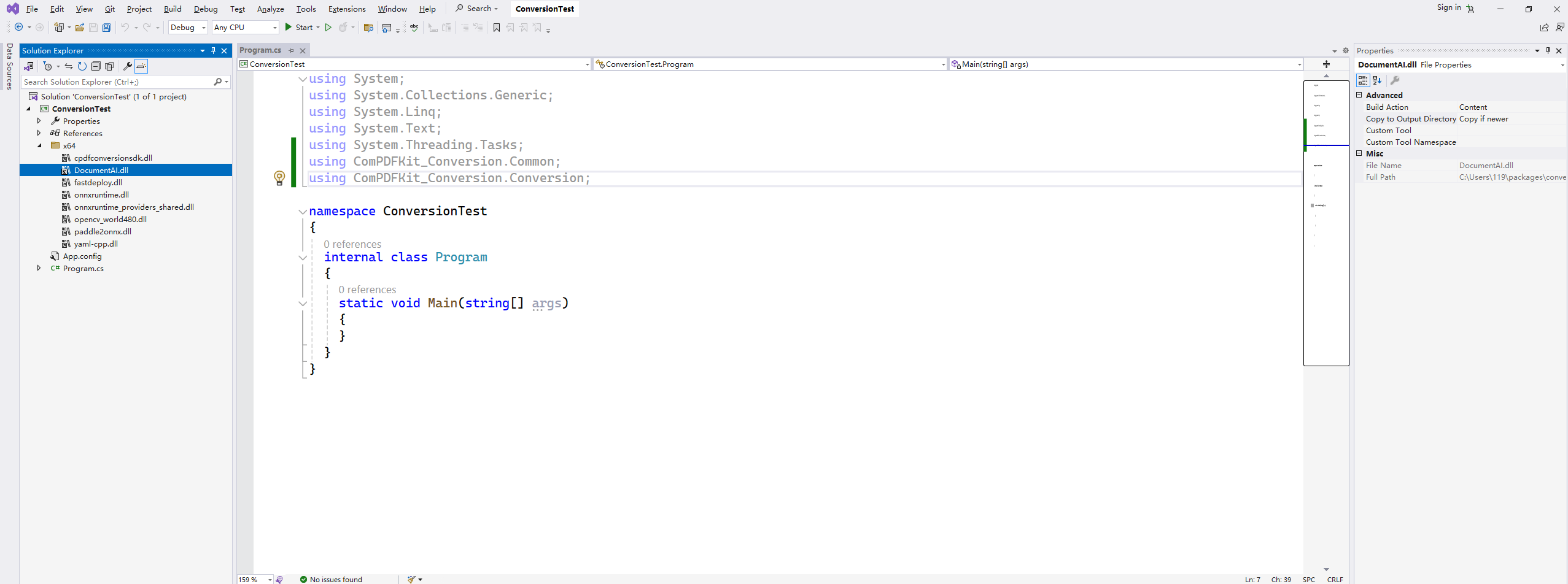
- Set the option parameter
options.EnableOCRto true.
Sample
This Sample demonstrates how to use the ComPDFKit OCR function to convert a PDF to DOCX file.
c#
string modelPath = "***";
LibraryManager.SetDocumentAIModel(modelPath, OCRLanguage.e_English);
string inputFilePath = "***";
string password = "***";
string outputFileName = "***";
WordOptions wordOptions = new WordOptions();
wordOptions.ContainImage = true;
wordOptions.ContainAnnotation = true;
wordOptions.EnableAiLayout = true;
// Enable OCR option.
wordOptions.EnableOCR = true;
ErrorCode error = CPDFConversion.StartPDFToWord(inputFilePath, password, outputFileName, wordOptions);