Guides
Tools
This section explains how to use the API provided by CPDFReaderView to directly access features such as the page editing view, watermark addition view, security settings view, and more. By displaying PDF documents through CPDFReaderView in React Native, it offers users a more flexible experience.
Open Page Editing View
tsx
// Control whether to enter page editing mode; when false, display the thumbnail list
const editMode = true;
await pdfReaderRef.current?.showThumbnailView(true);| editMode:true | editMode:false | |
|---|---|---|
| Android | 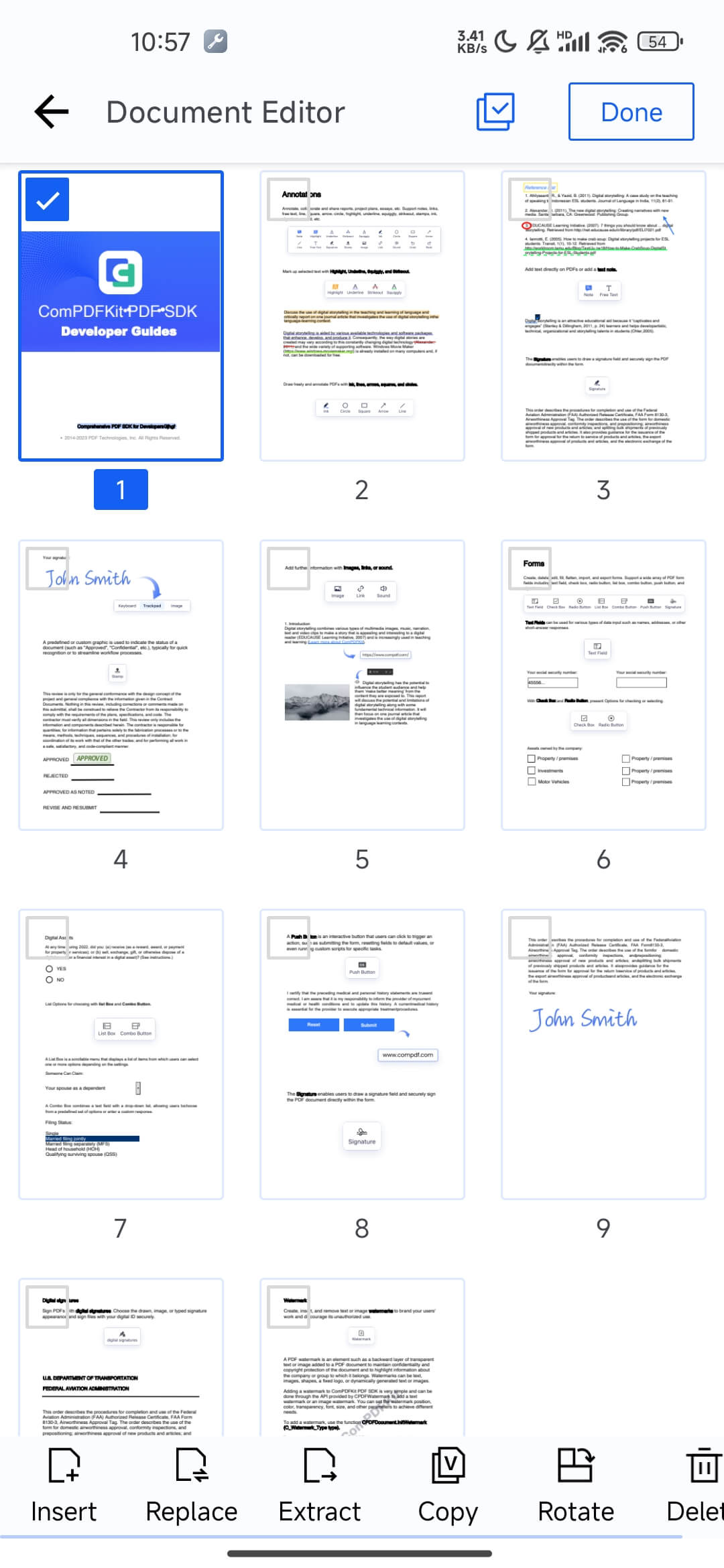 | 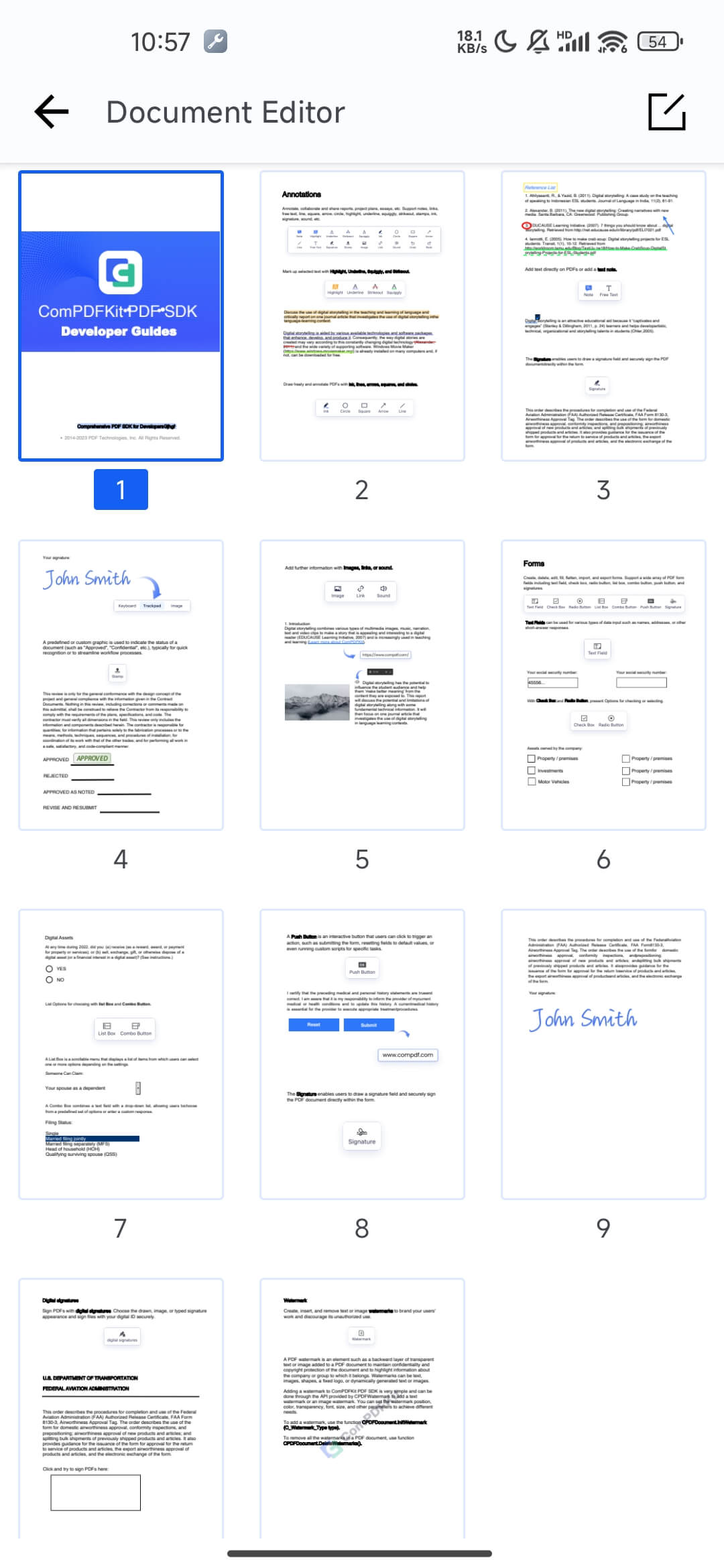 |
| iOS | 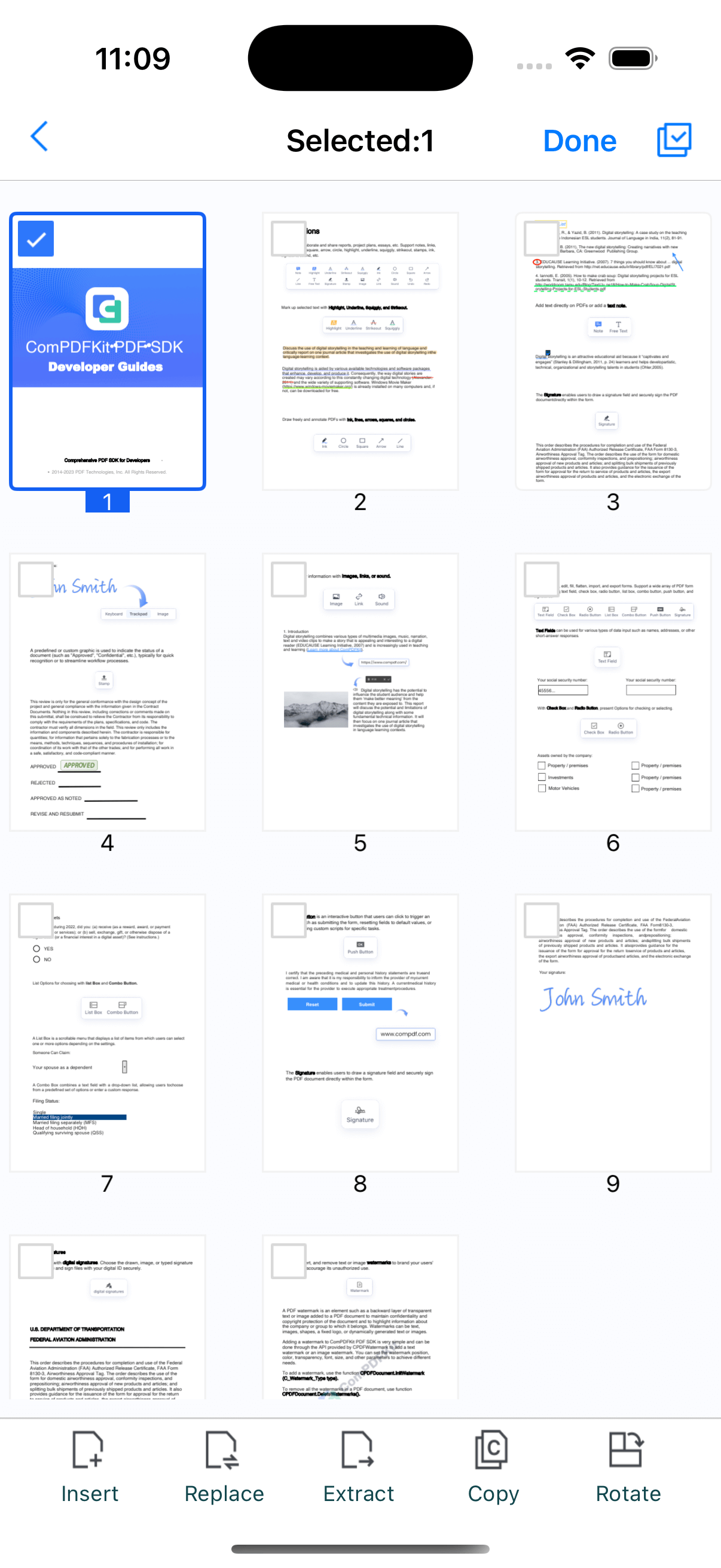 | 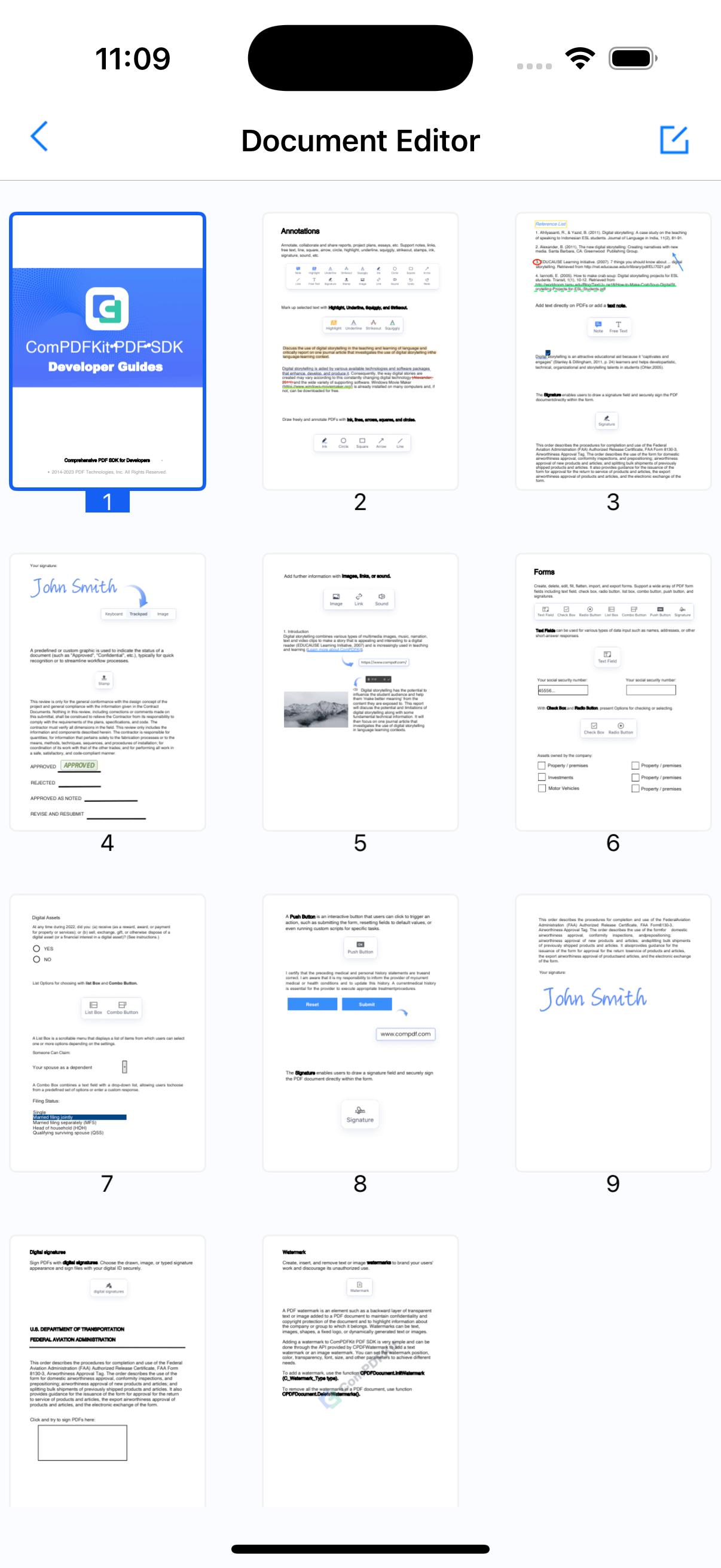 |
Open BOTA View
This view displays the document outline, bookmarks, and annotation list.
tsx
await pdfReaderRef.current?.showBotaView();| Android | iOS |
|---|---|
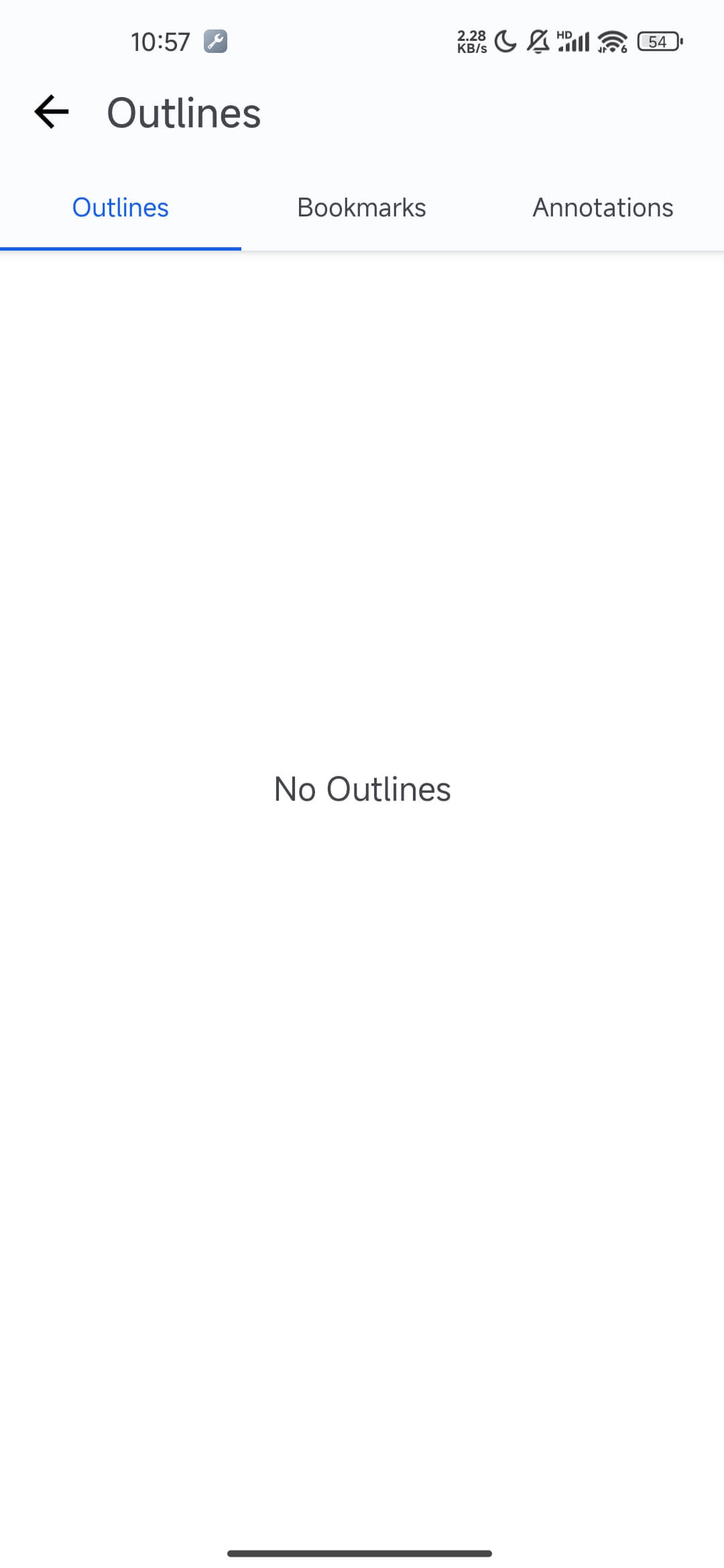 | 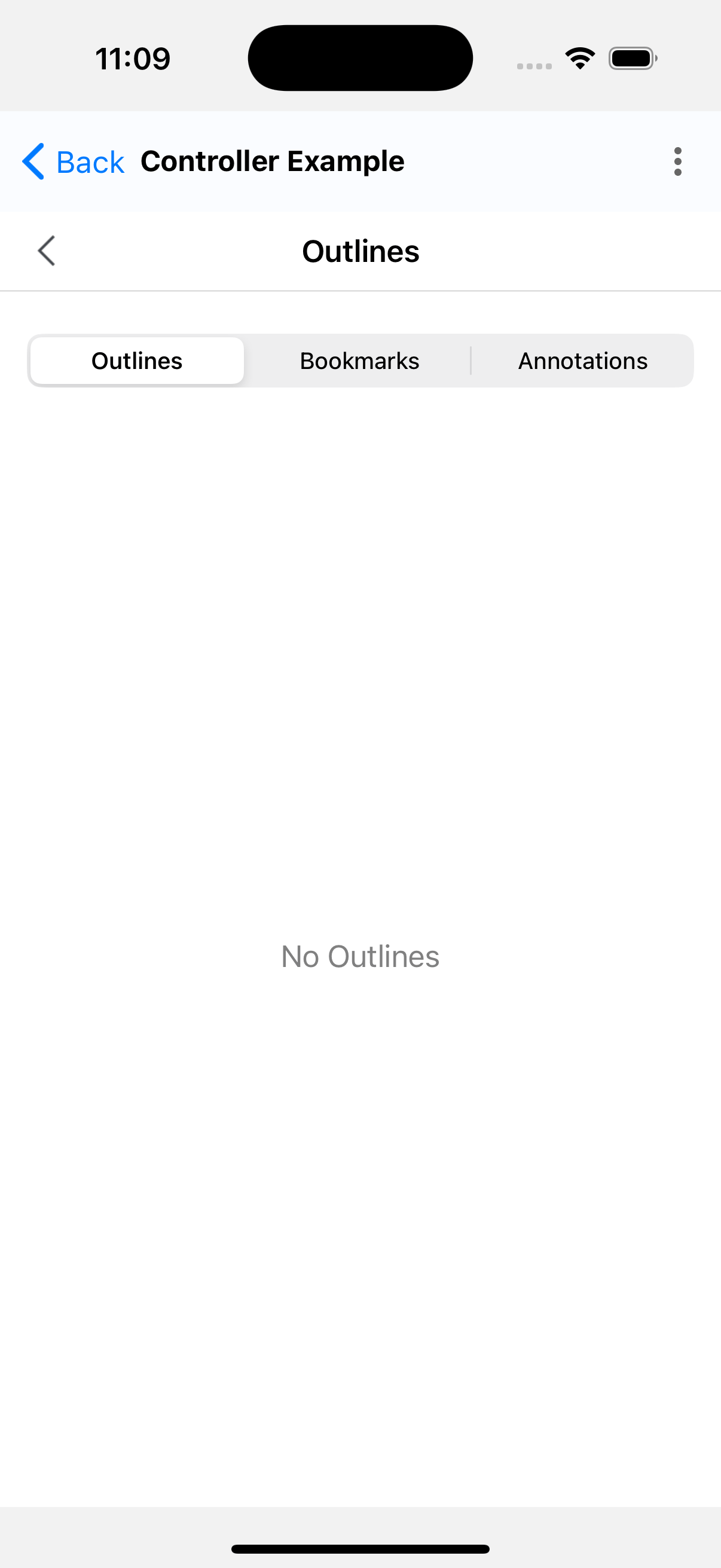 |
Open Add Watermark Dialog
dart
await controller.showAddWatermarkView();| Android | iOS |
|---|---|
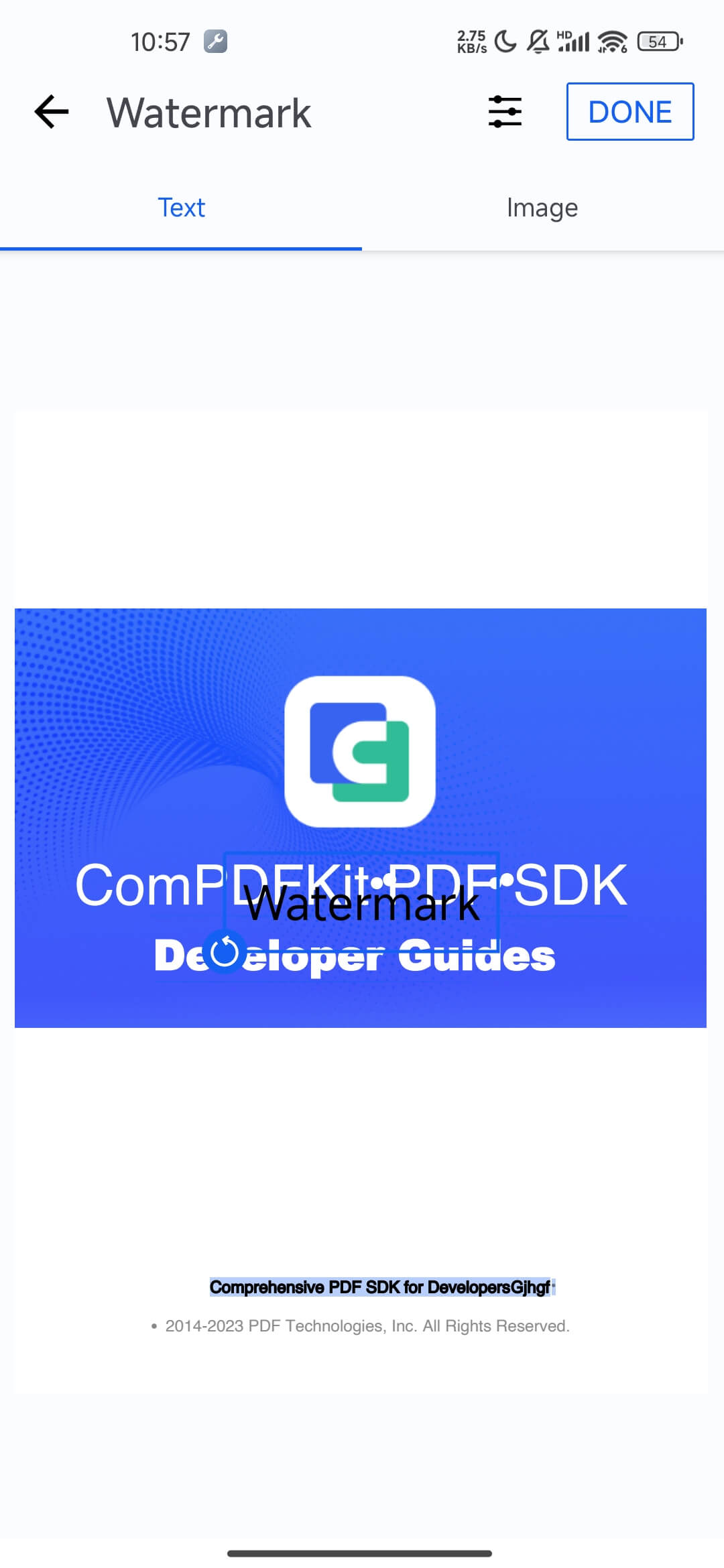 | 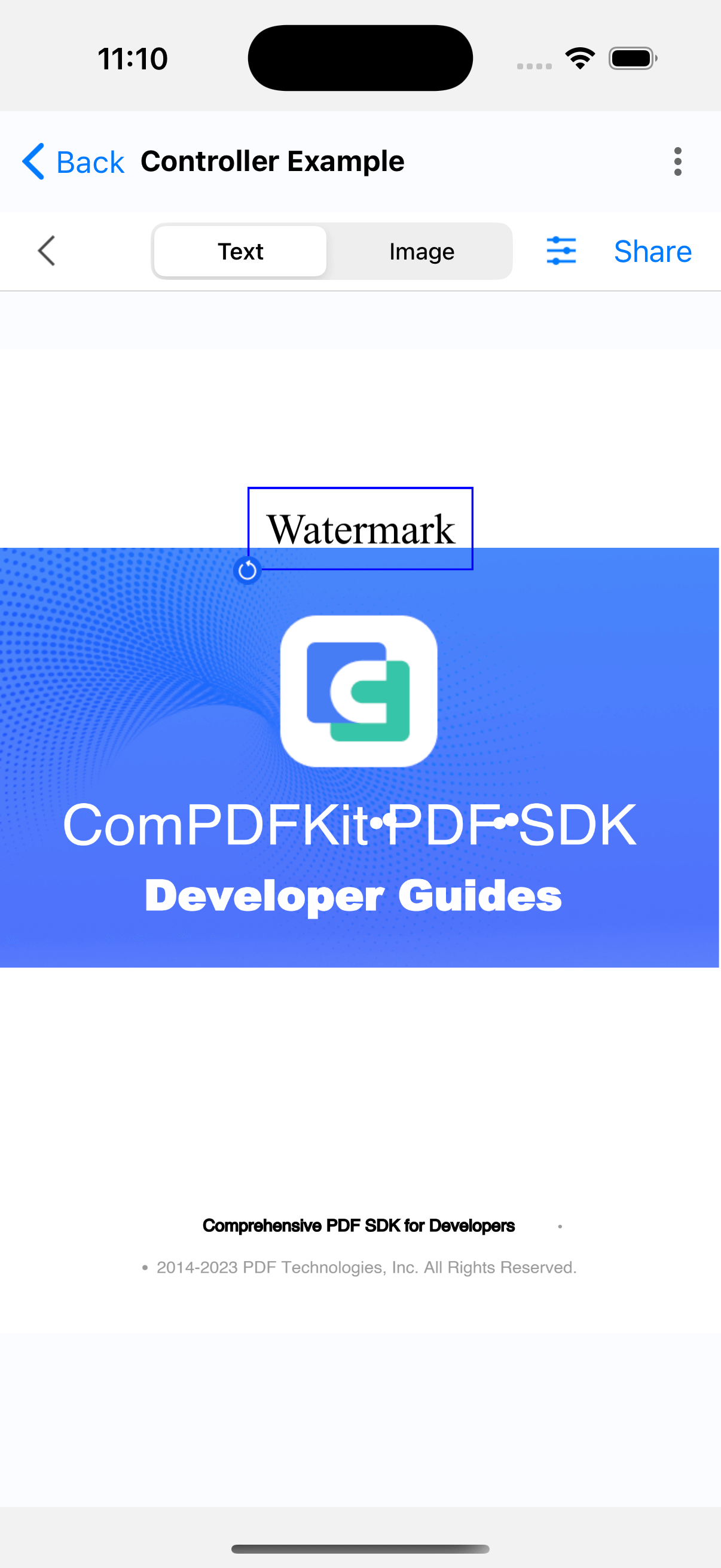 |
Open Security Settings View
In the security settings view, you can configure the document password, owner password, and encryption method.
dart
await controller.showSecurityView();| Android | iOS |
|---|---|
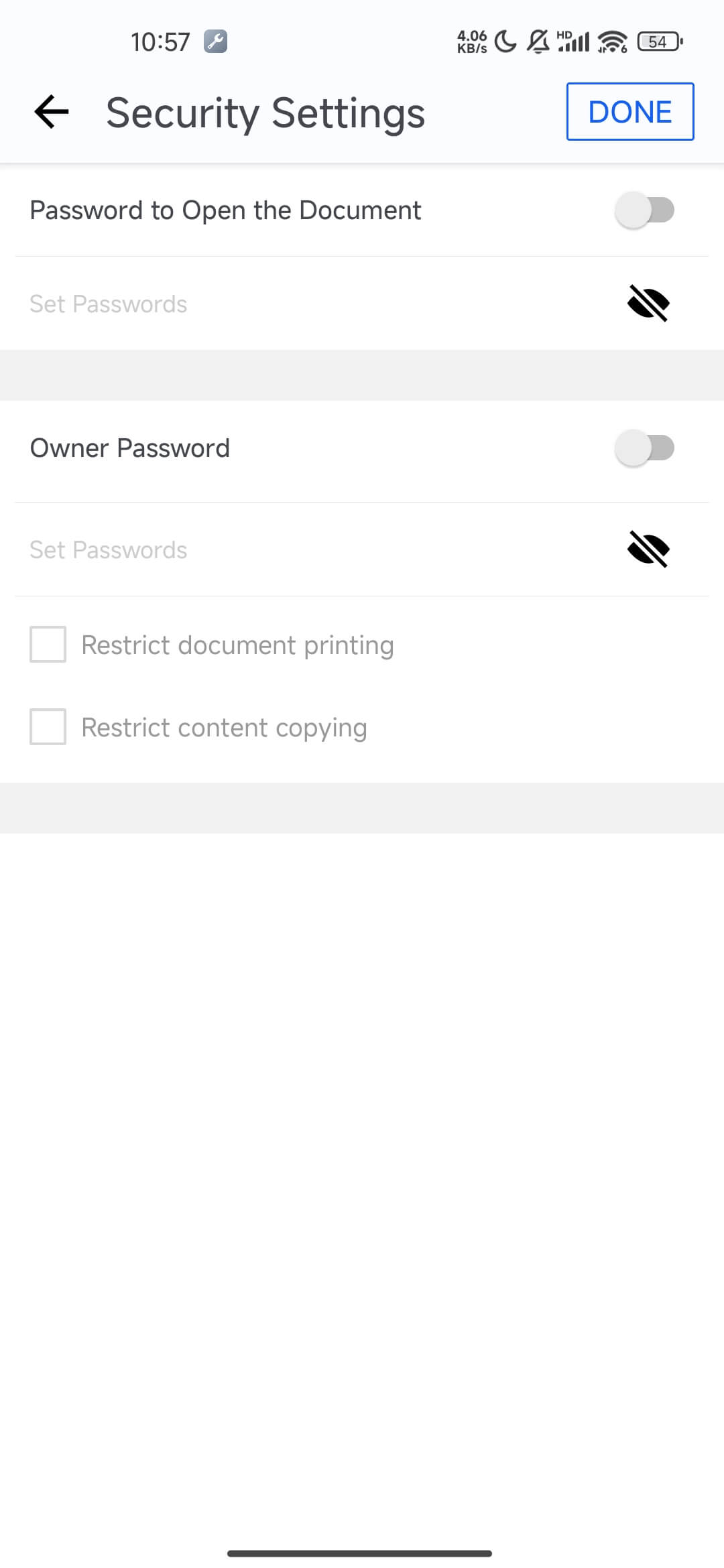 | 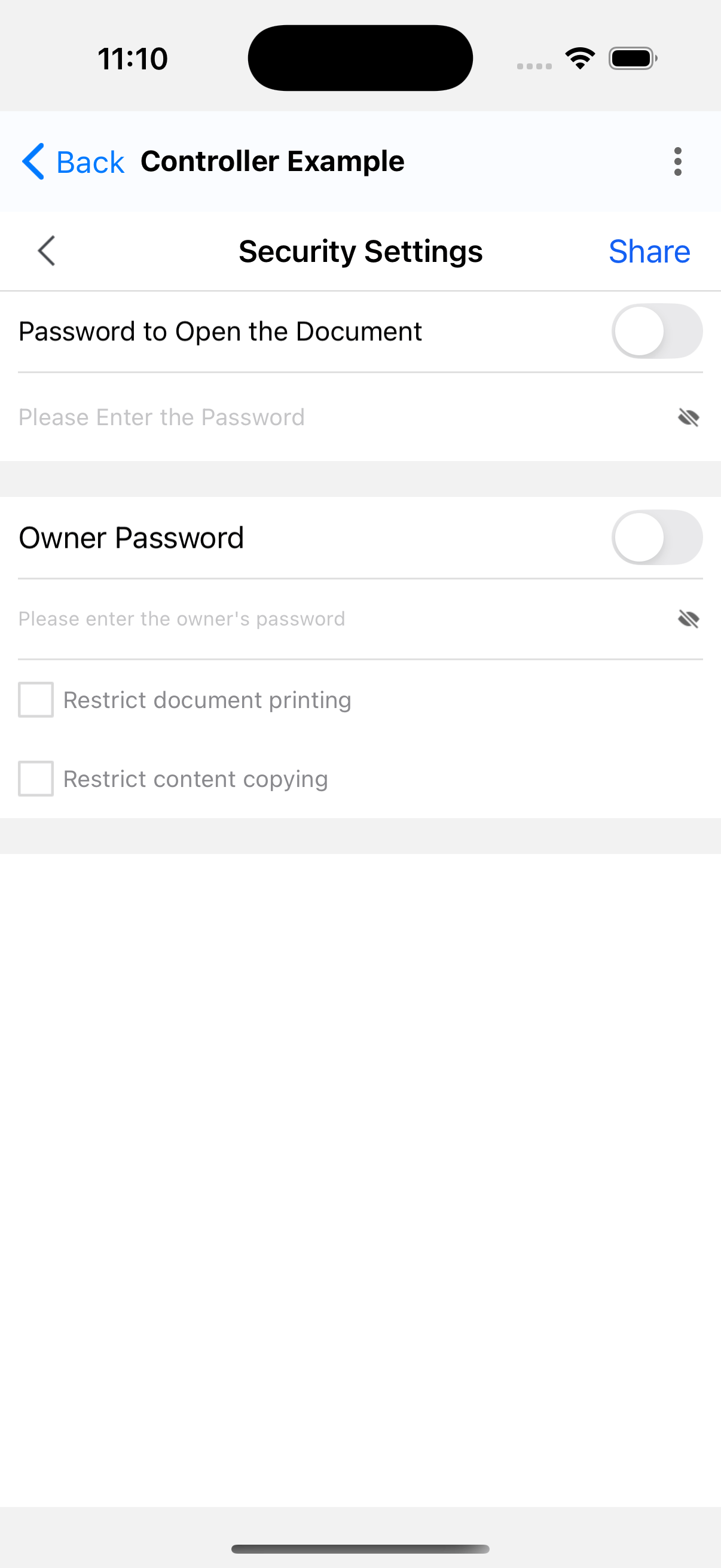 |
Open Display Settings View
The display settings view allows you to configure options like scroll direction, scroll mode, theme color, and more.
dart
await controller.showDisplaySettingView();| Android | iOS |
|---|---|
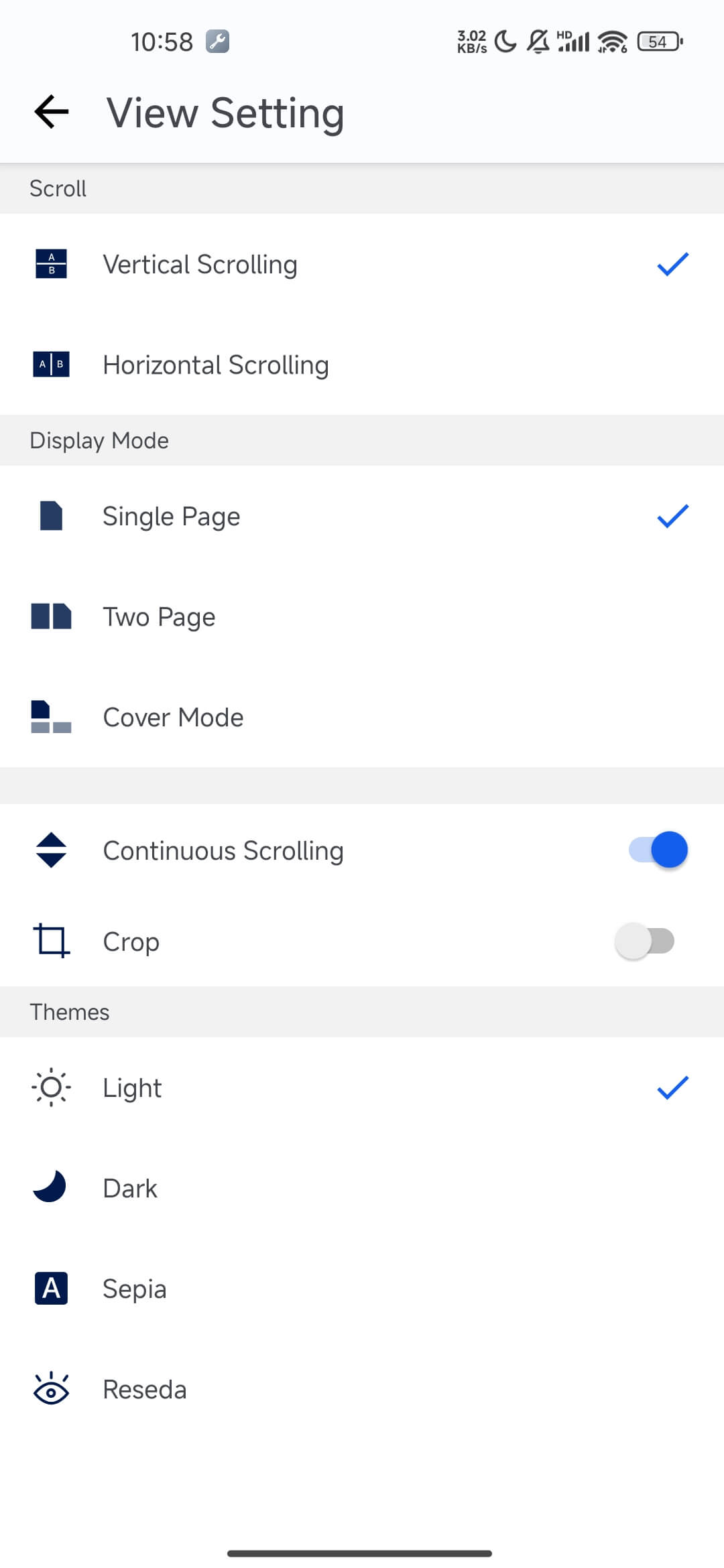 | 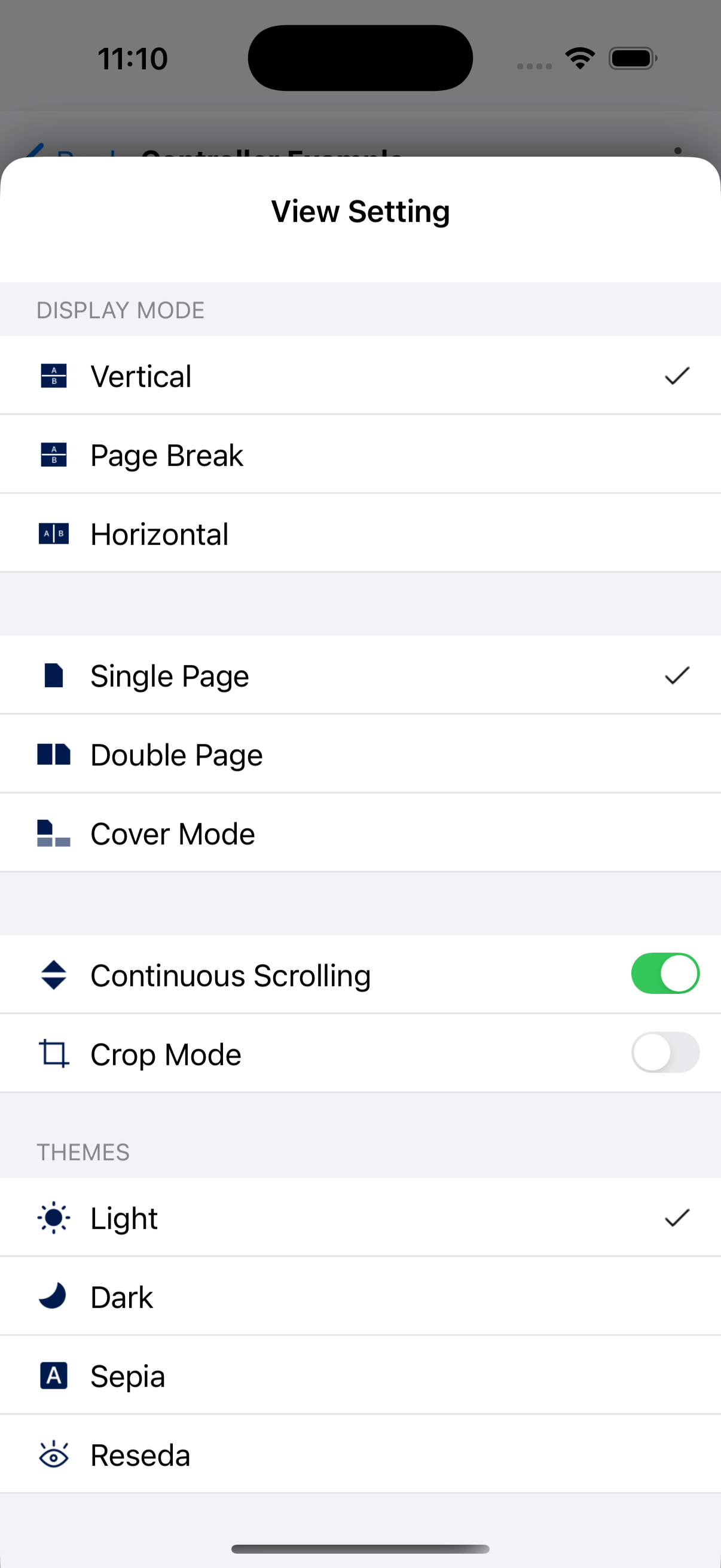 |
Screenshot Feature
You can enter screenshot mode while displaying PDF documents using the API to capture specific areas.
dart
// Enter screenshot mode
await controller.enterSnipMode();
// Exit screenshot mode
await controller.exitSnipMode();| Android | iOS |
|---|---|
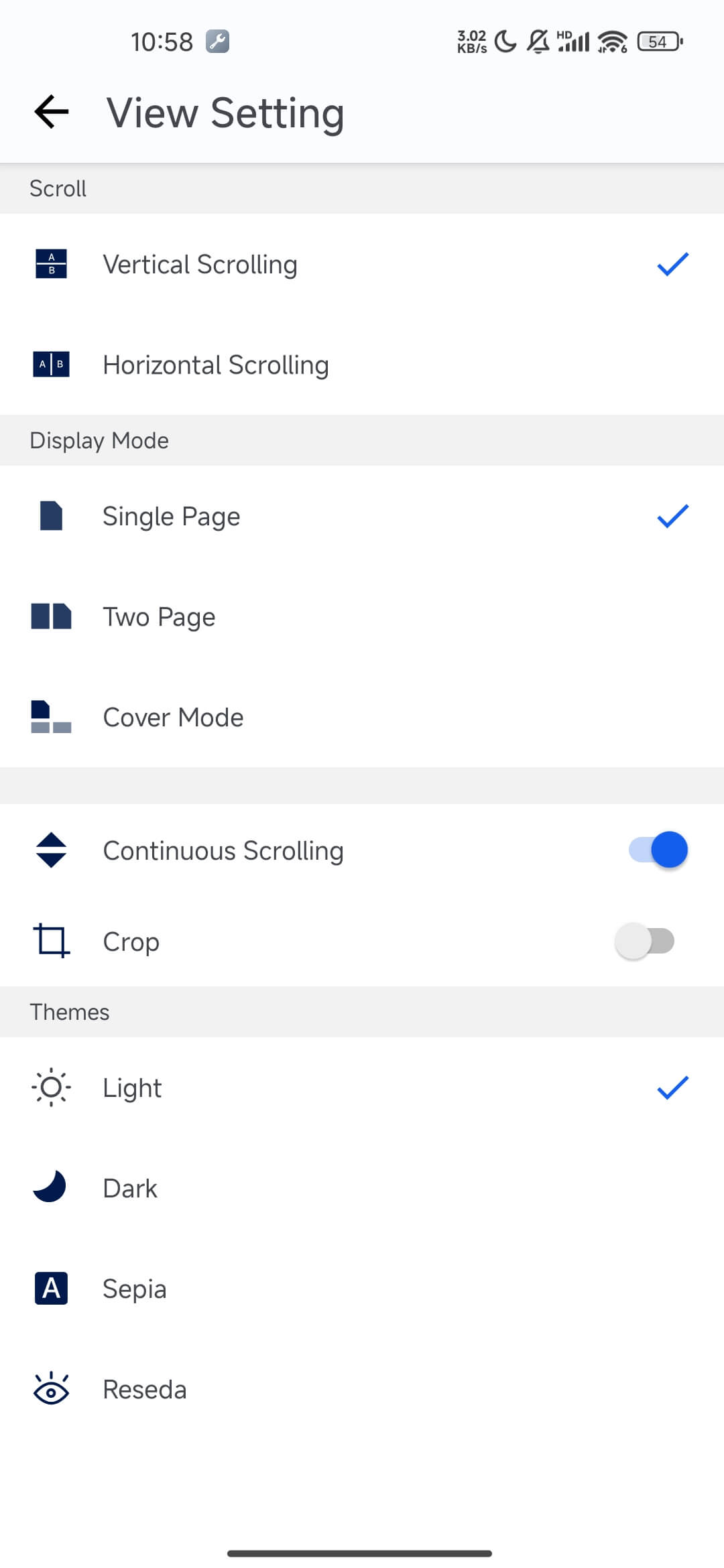 | 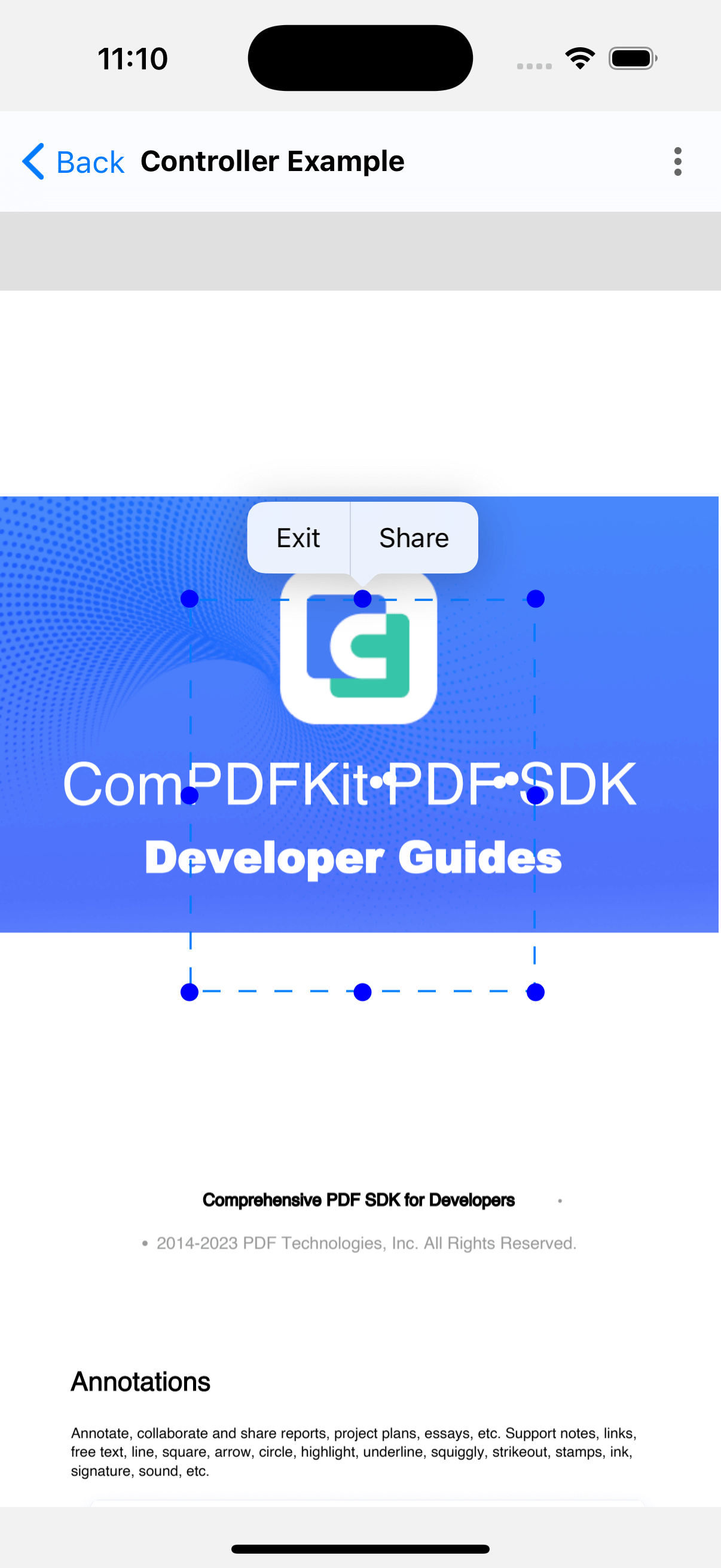 |